Managing Webhooks
papergames.io needs to know where to send the events. With our developer tools you can easily manage webhook endpoints and view the logs.
A webhook endpoint is releated to an API key. You can have multiple endpoints per API key. And you can have multiple API keys, one per environment for example.
Creating an endpoint
Before creating an endpoint, make sure you have previously created an API key as explained in the getting started section.
- To create a new endpoint, simply go to the webhook management on the developer tools.
- Click on the
Create endpointbutton. - Fill in the form with the following fields:
- url: publicly exposed URL of your endpoint
- webhook name: Give a meaningful description, whether is a dev, test or prod environment.
- events: Events that you want to subscribe to. Please refer to the webhook events for a detailed explanation of the events.
- After the creation, you'll be prompted with a webhook secret that's used to sign and verify webhook messages. Store it securely and never share it with untrusted actors.
Make sure to verify the signature of the incoming webhook messages to ensure the integrity of the data.
Listing endpoints
On the webhook management you can see the list of webhook endpoints related to the selected API key. You can see their delivery rate, URL events subscribed, and more.
View endpoint logs
On the webhook management you can see the logs of the selected endpoint.
Simply click on the endpoint menu and click on view logs.

You'll see a list of events that were dispatched to your endpoint, with their status, timestamp, and more.
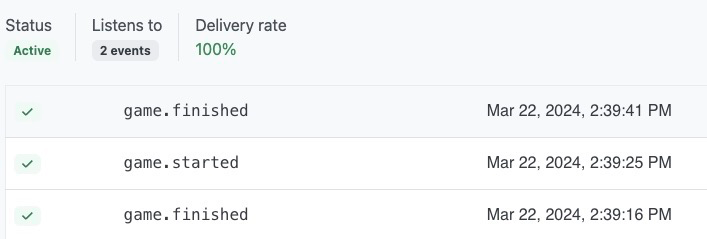
When you click on a log, you can see the details of the event, including the payload sent to your endpoint and HTTP status code.
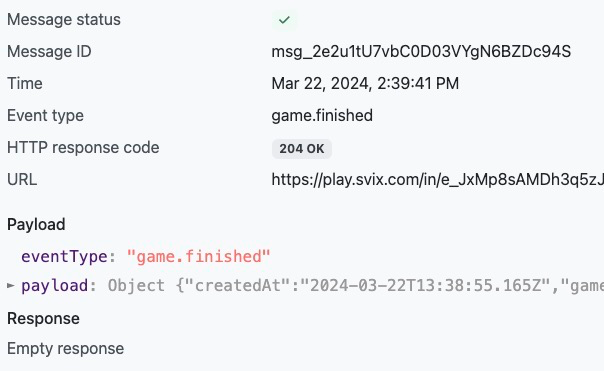
Disabling an endpoint
When you need to pause to events sent to an endpoint, you can disable it. Simply click on the endpoint menu and click on disable.
Deleting an endpoint
When you no longer need an endpoint, you can delete it. Simply click on the endpoint menu and click on delete.